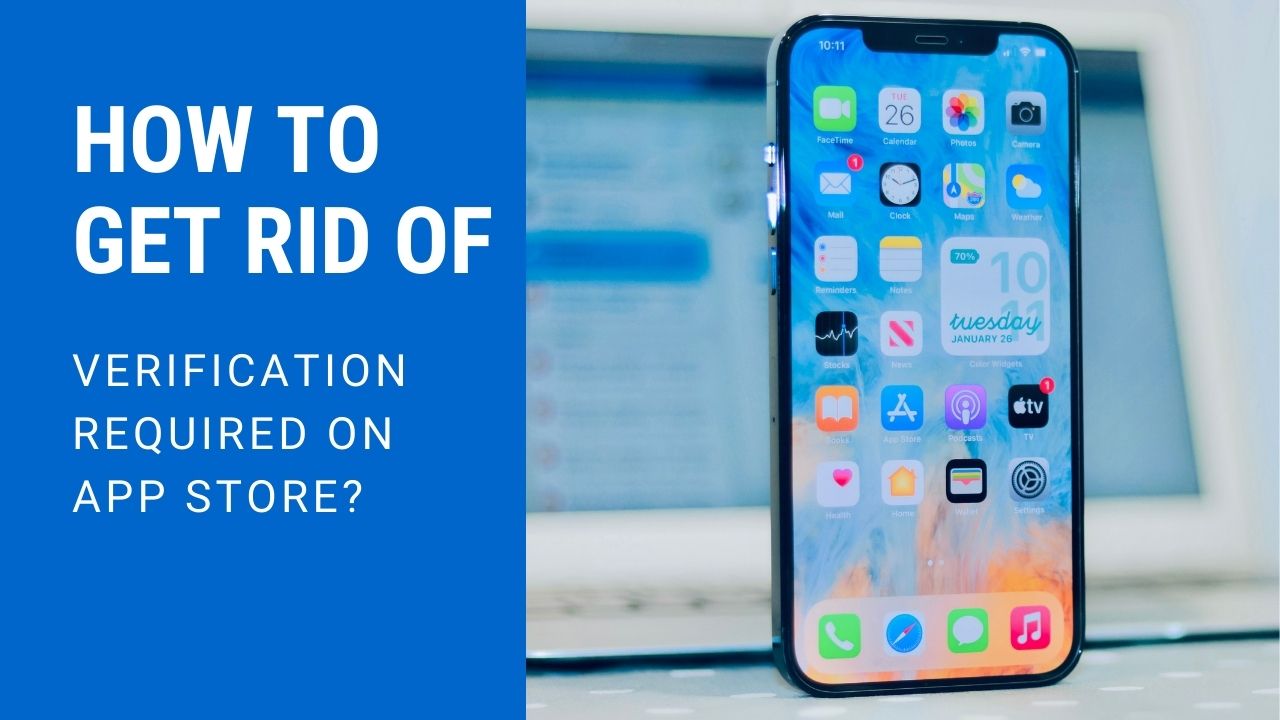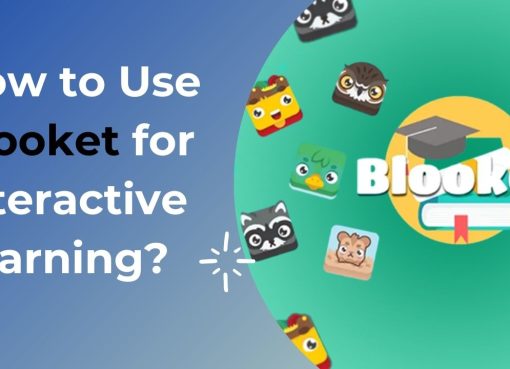If you’ve ever tried to download an app or update an existing one from the Apple App Store, you may have encountered the frustrating “Verification Required” message. This prompt can hinder the seamless experience of using your device. In this comprehensive guide, we’ll explore how to get rid of verification required on App Store, how to turn off verification required on the App Store, how to bypass verification required App Store prompts, and how to fix verification required on App Store.
Table of Contents
Understanding the “Verification Required” Prompt
Before diving into the solutions, it’s essential to understand why you see this message. The “Verification Required” prompt usually appears due to issues related to your Apple ID payment and billing information. Common reasons include:
- Incomplete billing information
- Unpaid balance or declined payment method
- Apple ID settings requiring updates
How to Get Rid of Verification Required on App Store
1. Update Payment Information
The most straightforward way to get rid of the “Verification Required” message is to update your payment information. Here’s how you can do it:
- Open Settings: Navigate to the Settings app on your iPhone or iPad.
- Tap on Your Name: This will open your Apple ID settings.
- Select Payment & Shipping: Here, you can update your payment information. Ensure that all details are correct and the payment method is valid.
2. Remove Existing Payment Methods
If you prefer not to use any payment method, you can remove existing ones. This can also help in how to turn off verification required on App Store.
- Open Settings: Go to the Settings app.
- Tap on Your Name: Access your Apple ID settings.
- Select Payment & Shipping: Here, you can select the payment method you want to remove.
- Remove Payment Method: Follow the on-screen instructions to remove the payment method.
3. Add a New Payment Method
Adding a new, valid payment method can sometimes resolve the issue. This can be particularly useful if the current method has issues.
- Open Settings: Navigate to Settings.
- Tap on Your Name: Access your Apple ID settings.
- Select Payment & Shipping: Add a new payment method.
- Enter Payment Details: Ensure that all details are accurate.
4. Ensure All Billing Information is Correct
Incomplete or incorrect billing information can trigger the “Verification Required” message. Verify and update your billing information to fix this.
- Open Settings: Go to Settings.
- Tap on Your Name: Access your Apple ID settings.
- Select Payment & Shipping: Check all billing details and correct any inaccuracies.
How to Turn Off Verification Required on App Store
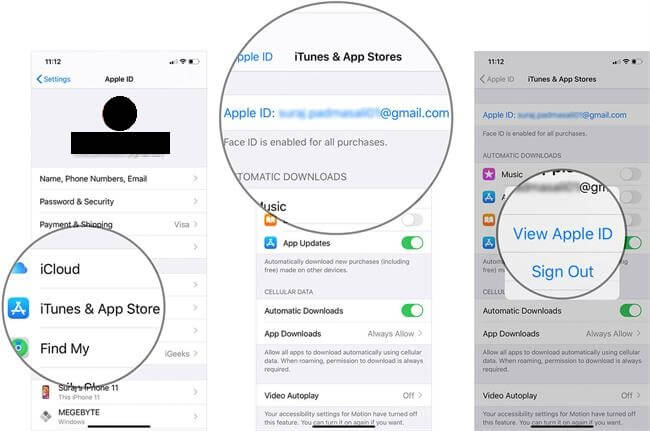
1. Use No Payment Method
If you don’t want to provide a payment method, you can set your payment method to “None.” This is a common approach in how to turn off verification required on App Store.
- Open Settings: Access the Settings app.
- Tap on Your Name: Navigate to your Apple ID settings.
- Select Payment & Shipping: Choose the option to set your payment method to “None.”
2. Check for Pending Purchases
Sometimes, pending purchases or subscriptions can cause the “Verification Required” prompt. Make sure there are no pending transactions.
- Open Settings: Go to Settings.
- Tap on Your Name: Access your Apple ID settings.
- Select iTunes & App Store: Check for any pending purchases and resolve them.
How to Bypass Verification Required App Store Prompts
1. Sign Out and Sign In to Your Apple ID
Signing out and then signing back into your Apple ID can sometimes bypass the verification required message.
- Open Settings: Navigate to the Settings app.
- Tap on Your Name: Scroll down and select “Sign Out.”
- Sign In Again: Sign back in with your Apple ID credentials.
2. Reset Your Apple ID Password
If the issue persists, resetting your Apple ID password can be an effective solution.
- Open Settings: Go to the Settings app.
- Tap on Your Name: Access your Apple ID settings.
- Select Password & Security: Reset your password and follow the on-screen instructions.
3. Contact Apple Support
If none of the above methods work, contacting Apple Support can provide a solution tailored to your specific issue.
- Visit Apple Support: Go to the Apple Support website.
- Select Your Issue: Choose the relevant issue and follow the support instructions.
How to Fix Verification Required on App Store
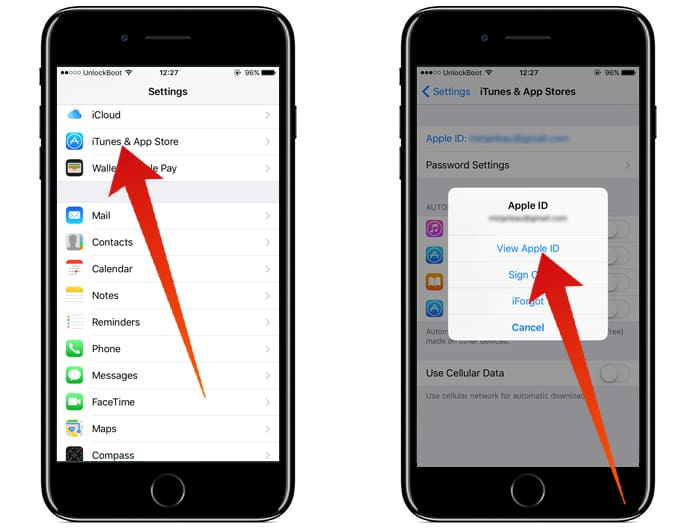
1. Update Your iOS
Ensuring your device runs the latest iOS version can sometimes resolve the “Verification Required” issue.
- Open Settings: Navigate to the Settings app.
- Select General: Tap on “Software Update.”
- Update iOS: If an update is available, follow the instructions to install it.
2. Check for App Store Restrictions
Restrictions on your device can sometimes cause the “Verification Required” message. Ensure that there are no restrictions that might be affecting the App Store.
- Open Settings: Go to the Settings app.
- Select Screen Time: Access “Content & Privacy Restrictions.”
- Check App Store Restrictions: Ensure that there are no restrictions that might be causing the issue.
3. Restart Your Device
A simple restart can sometimes fix various issues, including the “Verification Required” message.
- Restart iPhone/iPad: Hold the power button and slide to power off.
- Turn On Device: After a few seconds, turn your device back on.
Common Issues and Solutions
1. Declined Payment Method
If your payment method is declined, update it with a valid method or remove it.
2. Incomplete Billing Information
Ensure that all billing information is complete and correct.
3. Pending Transactions
Resolve any pending transactions or subscriptions.
Conclusion
Encountering the “Verification Required” message on the App Store can be frustrating, but it is often easy to resolve with the right steps. Whether you’re looking to update your payment information, remove existing payment methods, or fix other issues, this guide provides comprehensive solutions on how to get rid of verification required on App Store, how to turn off verification required on App Store, how to bypass verification required App Store prompts, and how to fix verification required on App Store.
By following these steps, you can enjoy a smoother, uninterrupted experience with your iPhone or iPad. If all else fails, contacting Apple Support can provide the necessary assistance to resolve your issue. Remember, keeping your payment and billing information up-to-date and ensuring no pending transactions can prevent this issue from recurring in the future.