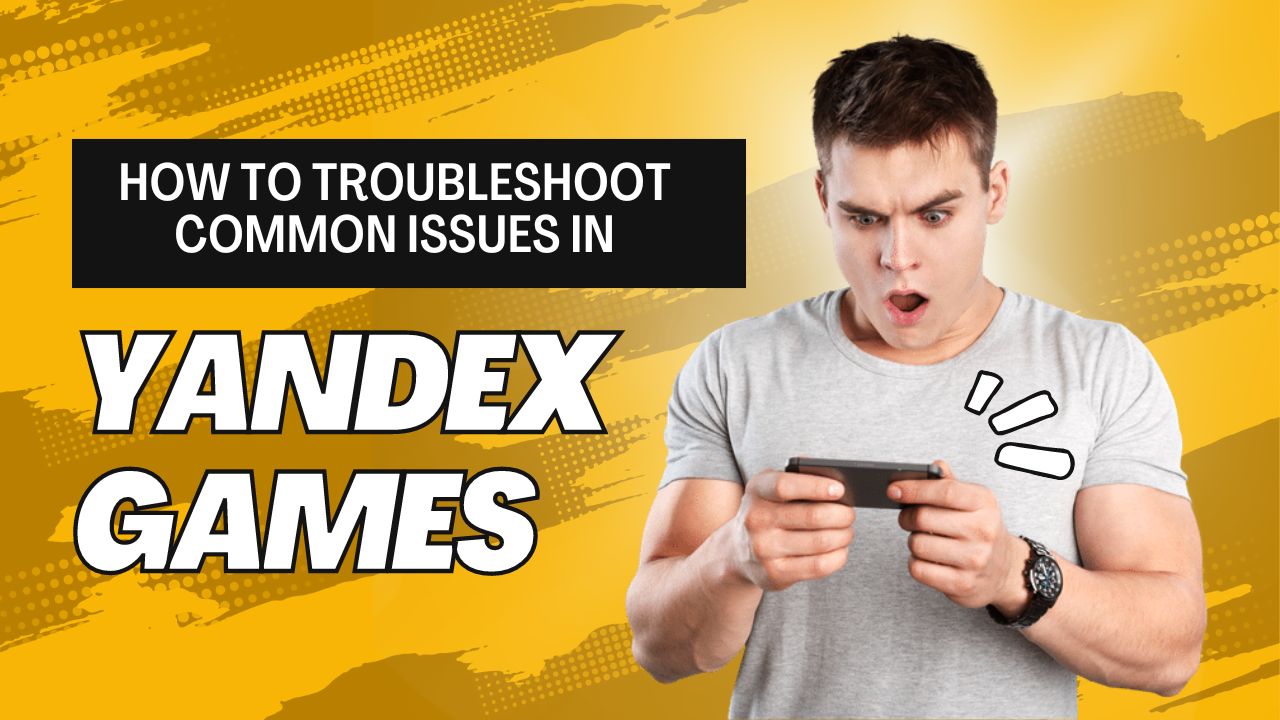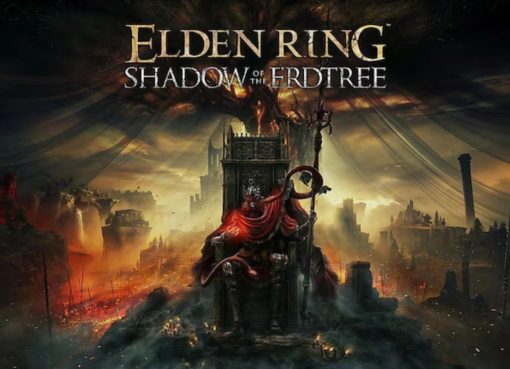Yandex Games is a popular online gaming platform offering a wide range of casual games. While it’s generally smooth and reliable, users occasionally run into issues that can hinder their gaming experience. This guide will help you troubleshoot some of the most common problems encountered on Yandex Games, ensuring you get back to your favorite games quickly and without frustration.
Table of Contents
Slow Loading Times
Check Your Internet Connection
One of the most common reasons for slow loading times in Yandex Games is a poor internet connection. Ensure your device is connected to a stable and fast network. You can do this by running a speed test on your internet connection. If your internet speed is below the recommended levels, try restarting your router or contacting your internet service provider for assistance.
Clear Browser Cache
Over time, your browser cache can become cluttered with old data, which can slow down the loading times of websites, including Yandex Games. Clearing your browser cache can help resolve this issue.
- For Chrome: Go to
Settings>Privacy and Security>Clear Browsing Data. - For Firefox: Go to
Options>Privacy & Security>Cookies and Site Data>Clear Data.
Disable Browser Extensions
Some browser extensions can interfere with the performance of Yandex Games. Try disabling any unnecessary extensions and see if the loading times improve.
- For Chrome: Go to
Settings>Extensionsand toggle off the extensions. - For Firefox: Go to
Add-ons>Extensionsand disable the extensions.
Game Not Loading
Ensure Browser Compatibility
Yandex Games works best on modern browsers. Make sure you are using an up-to-date version of a supported browser such as Google Chrome, Mozilla Firefox, or Microsoft Edge. If you are using an outdated browser, consider updating it to the latest version.
Enable JavaScript
Yandex Games requires JavaScript to function properly. If JavaScript is disabled in your browser, games might not load at all. Ensure that JavaScript is enabled.
- For Chrome: Go to
Settings>Privacy and Security>Site Settings>JavaScriptand enable it. - For Firefox: Type
about:configin the address bar, search forjavascript.enabled, and set it totrue.
Check for Browser Updates

Sometimes, an outdated browser version can cause compatibility issues. Ensure your browser is up-to-date to avoid such problems.
- For Chrome: Go to
Settings>About Chrome. - For Firefox: Go to
Options>General>Firefox Updates.
Game Crashes or Freezes
Update Graphics Drivers
Outdated graphics drivers can cause games to crash or freeze. Ensure your graphics drivers are up-to-date.
- For Windows: Go to
Device Manager>Display Adapters, right-click your graphics card, and selectUpdate Driver. - For macOS: Go to
System Preferences>Software Update.
Reduce In-Game Graphics Settings
Some Yandex Games might be too demanding for your current hardware setup. Lowering the in-game graphics settings can help stabilize performance and prevent crashes.
Close Background Applications
Running multiple applications simultaneously can consume a significant amount of your system’s resources, leading to game crashes. Close any unnecessary applications before playing Yandex Games.
Audio Issues
Check Volume Settings
If you’re experiencing no sound or distorted audio while playing Yandex Games, first check your device’s volume settings. Ensure the volume is turned up and not muted.
Update Audio Drivers
Outdated or corrupted audio drivers can cause sound issues. Make sure your audio drivers are up-to-date.
- For Windows: Go to
Device Manager>Sound, Video, and Game Controllers, right-click your audio device, and selectUpdate Driver. - For macOS: Go to
System Preferences>Software Update.
Disable Browser Audio Enhancements
Some browser audio enhancements can interfere with game sound. Try disabling any audio enhancements or equalizer settings within your browser.
Account and Login Problems
Reset Password
If you’re having trouble logging into your Yandex Games account, it might be due to an incorrect password. Use the Forgot Password option on the login page to reset your password.
Clear Cookies and Cache
Sometimes, login issues can be resolved by clearing your browser’s cookies and cache.
- For Chrome: Go to
Settings>Privacy and Security>Clear Browsing Data. - For Firefox: Go to
Options>Privacy & Security>Cookies and Site Data>Clear Data.
Check for Server Issues
Occasionally, Yandex Games might experience server downtime, which can prevent users from logging in. Check Yandex’s official social media channels or website for any announcements regarding server issues.
Game Performance Issues

Optimize Browser Performance
Ensure your browser is running at optimal performance by closing unnecessary tabs and extensions. Too many open tabs can slow down your browser and affect game performance on Yandex Games.
Use a Wired Connection
If possible, use a wired Ethernet connection instead of Wi-Fi. Wired connections are generally more stable and offer faster speeds, which can improve game performance.
Restart Your Device
Sometimes, a simple device restart can resolve performance issues. Restart your computer or mobile device to clear any temporary glitches.
Game Not Saving Progress
Enable Cookies
Yandex Games often use cookies to save game progress. Make sure cookies are enabled in your browser settings.
- For Chrome: Go to
Settings>Privacy and Security>Cookies and Other Site Data. - For Firefox: Go to
Options>Privacy & Security>Cookies and Site Data.
Check Storage Permissions
Some games might require additional permissions to save progress. Ensure your browser or device has the necessary permissions enabled.
Contact Game Support
If you’re still experiencing issues with game progress not being saved, reach out to Yandex Games support for further assistance. Provide them with detailed information about the problem for a quicker resolution.
Issues with In-Game Purchases
Verify Payment Method
If you’re having trouble making in-game purchases, ensure your payment method is valid and has sufficient funds. Double-check your payment information for any errors.
Check for Purchase Confirmation
After making a purchase, check for a confirmation email or receipt. If you haven’t received one, there might be an issue with the transaction. Contact Yandex Games support with your transaction details for assistance.
Disable Ad Blockers
Ad blockers and other browser extensions can sometimes interfere with in-game purchases. Disable these extensions and try making the purchase again.
Visual Glitches and Artifacts
Refresh the Page
Sometimes, visual glitches can be resolved by simply refreshing the page. Press F5 or click the refresh button in your browser.
Update Browser and Graphics Drivers
Outdated browser versions and graphics drivers can cause visual glitches. Ensure both your browser and graphics drivers are up-to-date.
Adjust Display Settings
If you’re experiencing visual artifacts, try adjusting your display settings. Lower the resolution or change the refresh rate to see if it improves the visuals.
Multiplayer Connectivity Issues
Check Network Settings
For multiplayer games on Yandex Games, a stable internet connection is crucial. Ensure your network settings are optimized for gaming, with low latency and minimal packet loss.
Enable Port Forwarding
Some multiplayer games require specific ports to be open on your router. Check the game’s support page for port forwarding instructions and configure your router accordingly.
Use a VPN
If you’re experiencing connectivity issues, try using a VPN. A VPN can sometimes bypass network restrictions or improve connection stability.
Conclusion
Yandex Games provides a vast array of enjoyable games, but technical issues can occasionally disrupt your experience. By following these troubleshooting steps, you can resolve most common problems and get back to gaming. Whether it’s slow loading times, login troubles, or connectivity issues, these solutions will help you maintain a smooth and enjoyable experience on Yandex Games. Remember, for persistent problems, reaching out to Yandex Games support can provide additional assistance and ensure your issues are resolved efficiently. Happy gaming!