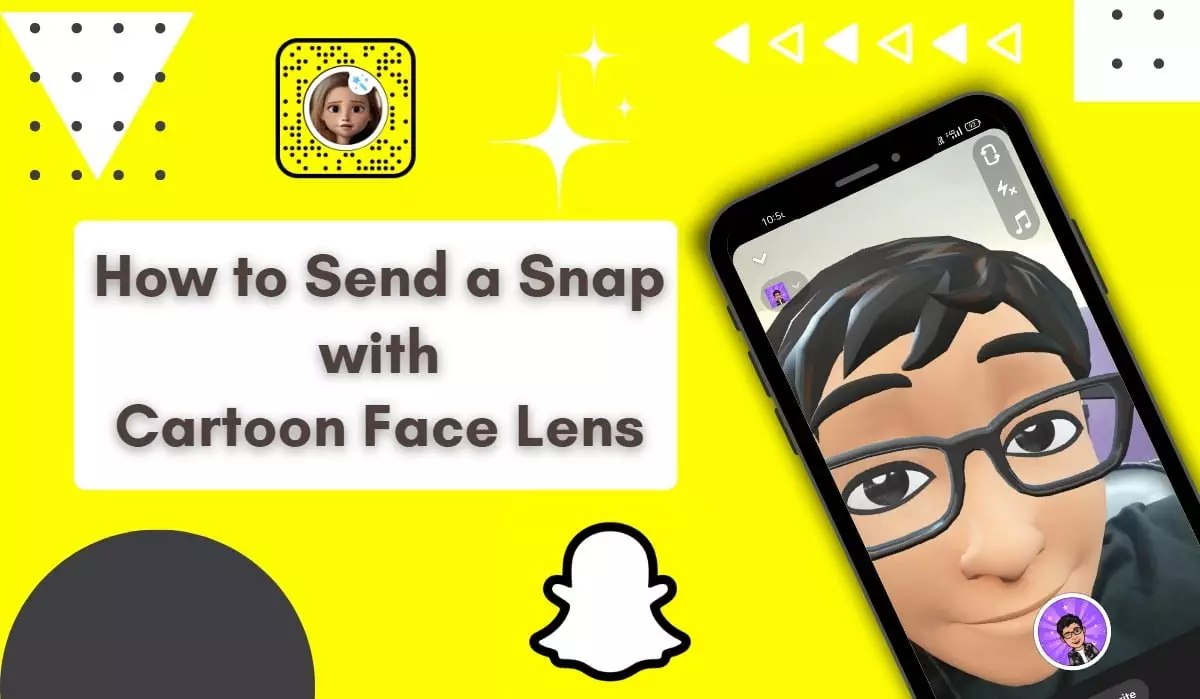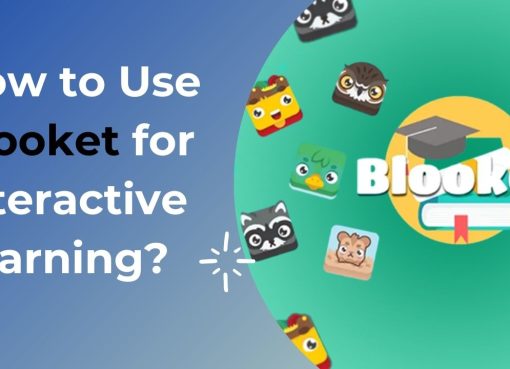In today’s digital age, Snapchat continues to be a leading social media platform that lets users share moments through photos and videos, also known as “snaps.” One of the most popular features of Snapchat is its wide array of lenses and filters, which can transform ordinary snaps into something fun and entertaining. Among these, the cartoon face lens is a favorite for many. This lens adds a whimsical, animated touch to your face, making your snaps even more engaging. If you’re wondering how to send a snap with the cartoon face lens, this guide will walk you through the process step by step.
Table of Contents
1. Updating Snapchat
Before you start, ensure your Snapchat app is up-to-date. New lenses and features are frequently added, and using an outdated version might prevent you from accessing the latest options.
- Open the App Store (iPhone) or Google Play Store (Android).
- Search for Snapchat.
- If an update is available, you’ll see an “Update” button. Tap it to get the latest version.
2. Accessing the Cartoon Face Lens
Once your app is updated, follow these steps to find and use the cartoon face lens:
- Open Snapchat: Tap the Snapchat icon on your home screen to launch the app.
- Activate the Camera: Ensure you are on the camera screen. This is the main screen you see when you open the app.
- Access Lenses: Tap on your face or hold down on the screen until a grid appears on your face. This action activates the lens carousel.
- Select the Cartoon Face Lens: Swipe through the available lenses at the bottom of the screen. Look for the cartoon face lens, which typically features an animated, exaggerated version of a face. The lens icon will usually show a cartoon-like face.
3. Using the Cartoon Face Lens
After selecting the cartoon face lens, you’re ready to capture your snap.
- Position Your Face: Align your face within the camera frame. The lens will automatically apply the cartoon effect.
- Capture the Snap: Press the capture button (the big circle at the bottom of the screen). Tap it for a photo or hold it down for a video. The cartoon face lens will animate your facial features in real-time.
4. Adding Text and Stickers
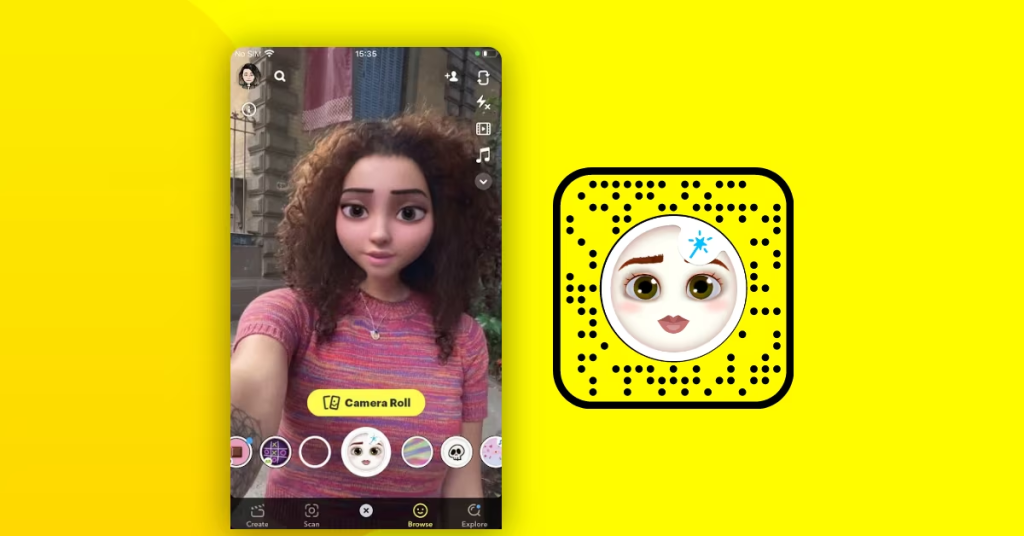
Enhance your snap by adding text, stickers, or drawings.
- Add Text: Tap the “T” icon to add a caption. Type your message and adjust the text size and color as desired.
- Add Stickers: Tap the sticker icon (a square smiley face) to access a variety of stickers and Bitmojis. Select and drag them onto your snap.
- Draw on Your Snap: Tap the pencil icon to draw freehand on your snap. Choose from various colors to create custom doodles.
5. Sending Your Snap
Now that your snap is ready, it’s time to share it.
- Tap the Send Button: Tap the blue arrow icon in the bottom right corner.
- Select Recipients: Choose the friends you want to send the snap to from your contact list. You can also add it to your Story by selecting “My Story.”
- Send the Snap: After selecting your recipients, tap the blue arrow again to send your snap.
6. Saving and Sharing Externally
If you want to save your snap or share it on other platforms, follow these steps:
- Save Your Snap: Before sending, tap the download icon (a downward arrow) to save the snap to your camera roll or Snapchat memories.
- Share Externally: Open your camera roll, find the saved snap, and share it through other social media platforms like Instagram, Facebook, or Twitter.
7. Tips for Using the Cartoon Face Lens
To get the best results when you send a snap with the cartoon face lens, consider these tips:
- Lighting: Ensure you’re in a well-lit environment. Good lighting helps the lens track your facial features accurately.
- Expressions: Experiment with different facial expressions. The cartoon face lens often exaggerates these, adding a fun element to your snap.
- Updates: Regularly check for app updates. Snapchat frequently releases new lenses and improvements.
8. Troubleshooting
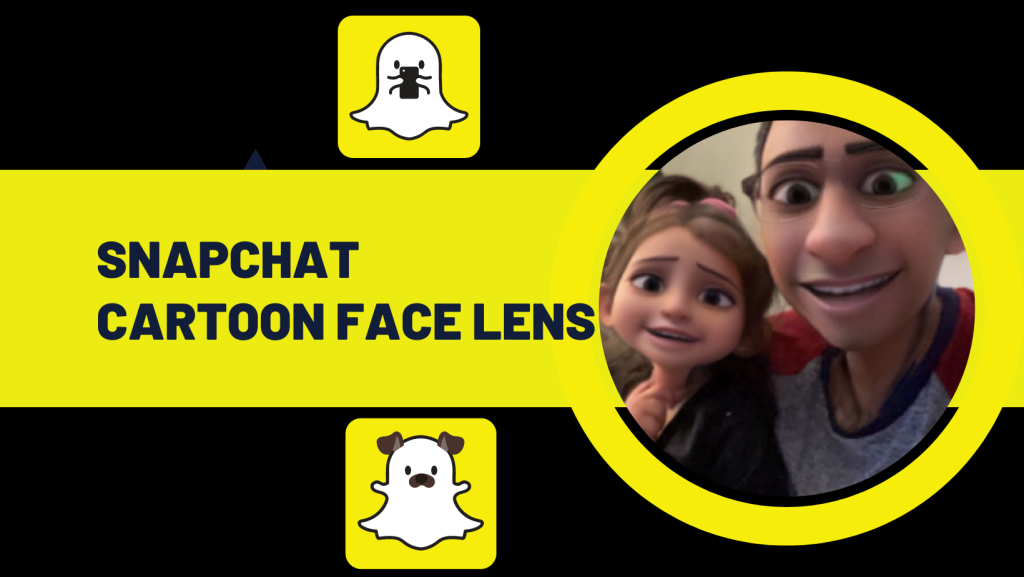
If you encounter issues while trying to send a snap with the cartoon face lens, here are some common solutions:
- Lens Not Appearing: If you can’t find the cartoon face lens, it might not be available in your region or could be temporarily removed. Check back later or try updating the app again.
- Lens Not Working Properly: Ensure your camera lens is clean, and your face is well-lit. Restarting the app or your device can also resolve minor glitches.
- App Crashing: If Snapchat crashes, try clearing the app cache through your device settings or reinstalling the app.
9. Exploring Other Fun Lenses
While the cartoon face lens is a blast, Snapchat offers a plethora of other lenses that you might find entertaining:
- Animal Lenses: Turn yourself into a dog, cat, or even a rabbit with various animal-themed lenses.
- Face Swap: Swap faces with a friend in real-time. This lens is perfect for some hilarious moments.
- Augmented Reality (AR) Lenses: These lenses add 3D elements to your snaps, such as rainbows, flower crowns, or even interactive games.
10. Engaging with Snapchat’s Community
Sending snaps with the cartoon face lens is not just about having fun; it’s also a way to engage with your friends and the broader Snapchat community:
- Snapstreaks: Keep the streak going by sending daily snaps with fun lenses like the cartoon face lens.
- Stories: Share your creative snaps with all your friends by adding them to your Story. This allows you to showcase your creativity to a wider audience.
- Discover: Explore content from popular creators and brands. You might even find inspiration for your next snap.
Conclusion
Snapchat continues to evolve, offering users innovative and entertaining ways to express themselves. The cartoon face lens is a prime example of how a simple snap can be transformed into a delightful, animated experience. By following the steps outlined in this guide, you can easily send a snap with the cartoon face lens and bring a smile to your friends’ faces. So, update your app, find that cartoon face lens, and start snapping!
Remember, the key to mastering Snapchat and its features is to experiment and have fun. The more you explore, the more creative you can get with your snaps. Happy snapping!